How to Delete Instagram Account Permanently: How to Delete Instagram Account on Android and PC
Here's a step-by-step guide to How to Delete your Instagram Account Permanently.
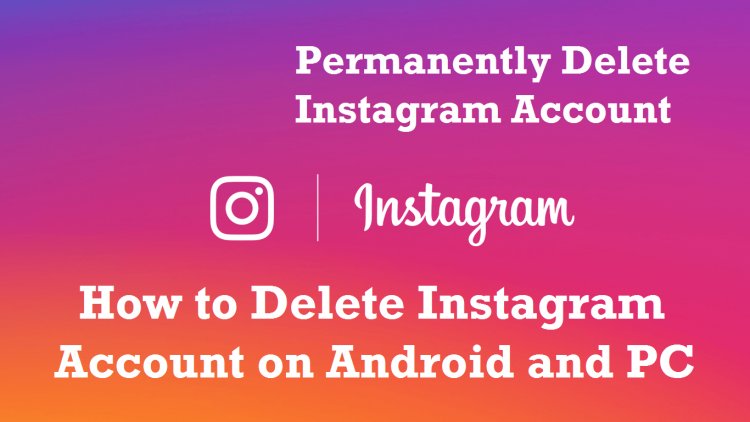
It's pretty simple to create an Instagram account, and the joy it brings while scrolling through the feed and reel is fantastic. But have you ever considered permanently deleting or temporarily deactivating your Instagram account? That, however, can be a difficult task in and of itself. How to Delete Instagram Account on Android
So, we've put together a step-by-step guide to help you delete your Instagram account. This guide will show you how to permanently delete instagram account or temporarily deactivate your Instagram account.
When should an Instagram account be deactivated? If you're taking a break, instead of permanently deleting your Instagram profile, you can use the deactivate Instagram account feature to keep your followers and posts.
Before you delete your Instagram account, make sure to download all of your posts, including photos, reels, and videos.
Also Read: How to Record WhatsApp Video Call and Voice with Audio...
How to Permanently Delete Instagram Account
When you delete your Instagram account, you remove everything from the app, including your profile, photos, videos, comments, and followers. The process is irreversible, which means that once the account is deleted, you can't get it back. How to Delete Instagram Account on Android
Interestingly, Meta-owned Instagram does not offer a direct option to delete the account within the app, but it has embedded it within the Help Center page. It's no surprise. Users must scroll down the page to find the option for this purpose. So, here's how to permanently delete instagram account.
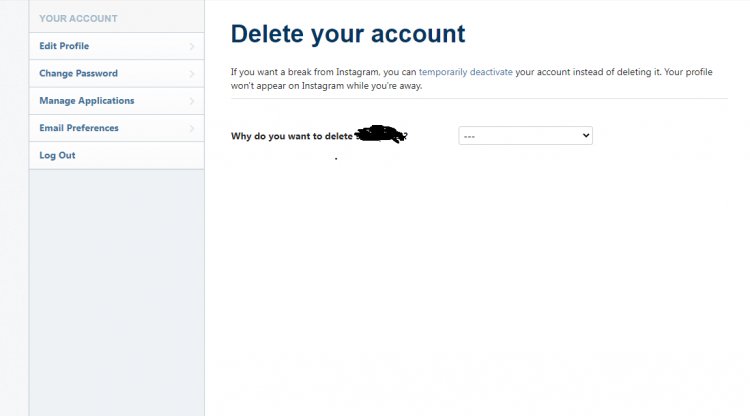
- Simply open a mobile or PC browser and navigate to the "Delete your account page."
- If you are not already logged in, the page will prompt you to log in using your browser.
- It will ask you to choose a reason for deleting your Instagram account from a drop-down menu. It will also provide you with some solutions if you select any of the concerns. Choose one of the reasons.
- To proceed, re-enter the password.
- To permanently delete an Instagram account, click the "Delete [username]" button.
Also Read: Samsung One UI 5.0 Update Tracker: Samsung One UI 5.0 Update...
The Instagram account deletion request is processed by the Facebook-owned social media platform after 30 days, with a grace period if you change your mind. During this time, your profile will not be visible to others, but you will still be able to access it. How to Delete Instagram Account on Android
How to Download Your Instagram Pictures and Videos?
Instagram users can easily download a copy of their profile information so that they do not lose their images and videos. The platform sends the information to your registered email address.
How to Download Instagram Data Through the Mobile App
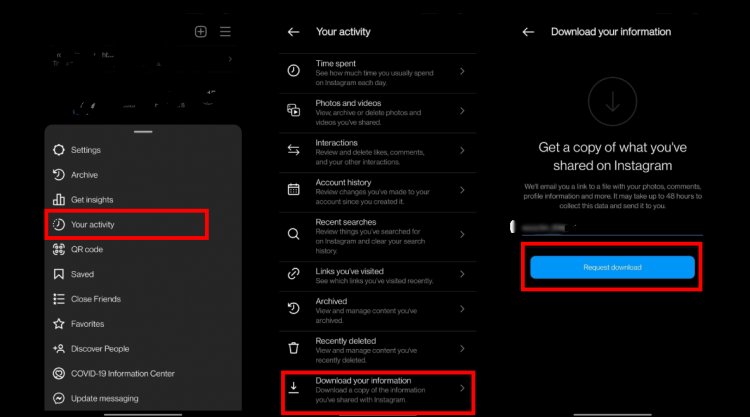
- Open the Instagram app and navigate to your profile page.
- To open a menu, click on the three-line option in the upper right corner.
- Select "Your Activity."
- Scroll down and select the "Download Your Information" option.
- If you haven't already linked an email address, you will be prompted to do so. Click the "Request Download" button.
- Enter your Instagram password and follow the on-screen instructions to download the data.
Also Read: New Electric Cars in India: Electric Cars Price in India...
How to download Instagram Data Through The Web Browser on a PC
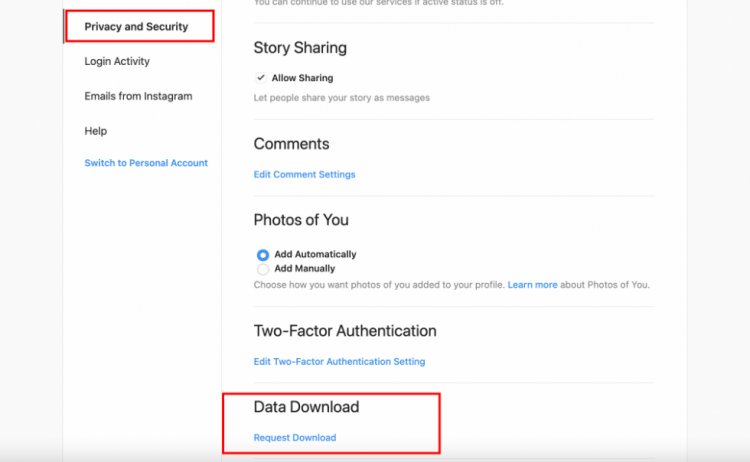
- Open Instagram.com on a PC browser.
- Tap on your profile image to go to the profile page.
- Click on the “Settings” icon to open the menu.
- Head to the “Privacy and security” option.
- Scroll down to "Data Download," then tap the "Request Download" button.
- Enter a valid email address and choose between HTML and JSON as the format for your data.
- To submit the request, enter your Instagram account password and tap the "Request Download" button.
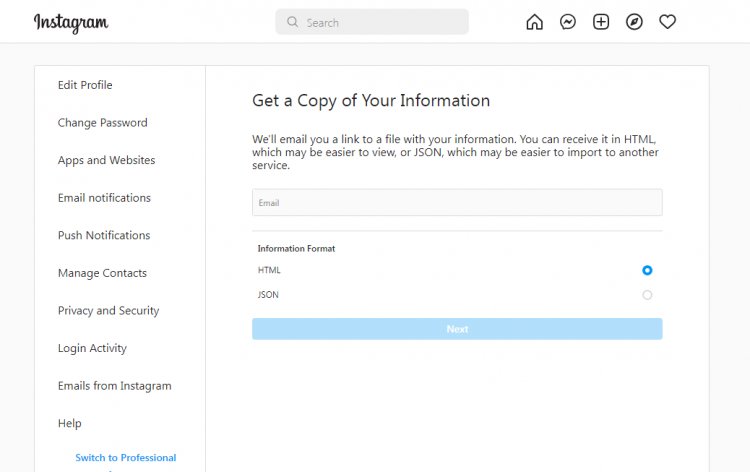
How to Deactivate Instagram Account Temporarily?
Also Read: Instagram Video Downloader: How to Instagram reels Download,...
Did you know you can temporarily disable your Instagram account for any amount of time you want? Yes, the Facebook-owned subsidiary allows you to delete your Instagram account so that no one can see your profile on the platform. This feature hides your social media photos, videos, likes, and comments. However, you can only temporarily deactivate and reactivate your Instagram account using a web browser on a PC or a mobile device. How to Delete Instagram Account on Android
To temporarily disable an Instagram account, follow the steps below:
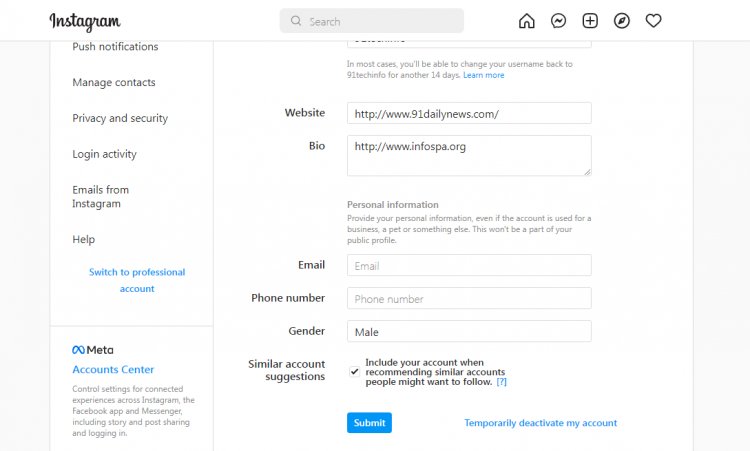
- Sign in to Instagram using a mobile or computer browser.
- Tap the "Settings" option after clicking on the profile image.
- It will bring up the "Edit profile" page. Scroll to the bottom to find the "Temporarily deactivate my account" option. Click on it.
- It will prompt you to select a reason for disabling your Instagram account. Choose from the available options.
- To deactivate the profile, enter your password and click "Temporarily Deactivate Account."
- To reactivate your deactivated Instagram account, simply log back into the platform at any time in the future.
Also Read: Instagram Login – Instagram Create New Account, Reset Instagram...
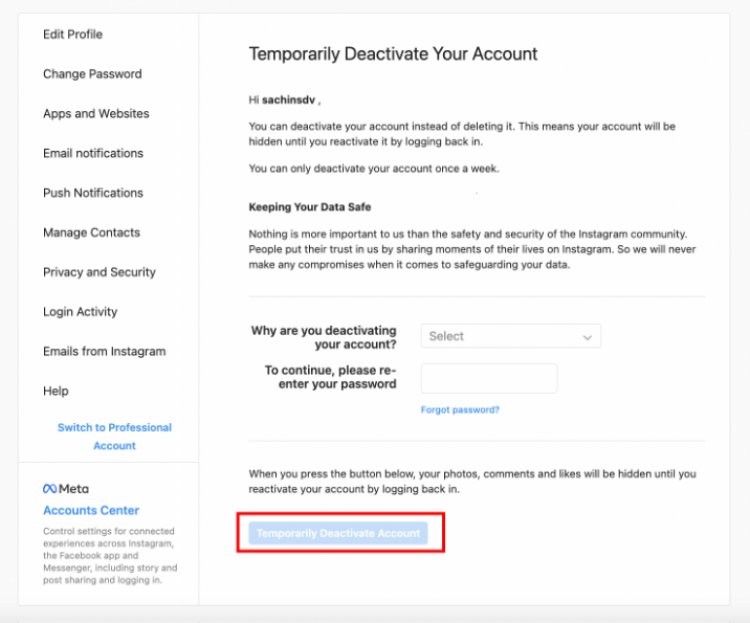
Also Read: Instagram Block and Unblock: How to Block or Unblock Someone...
If you want to reactivate your deactivated Instagram account, simply log back into the platform at any time in the future. How to Delete Instagram Account Permanently
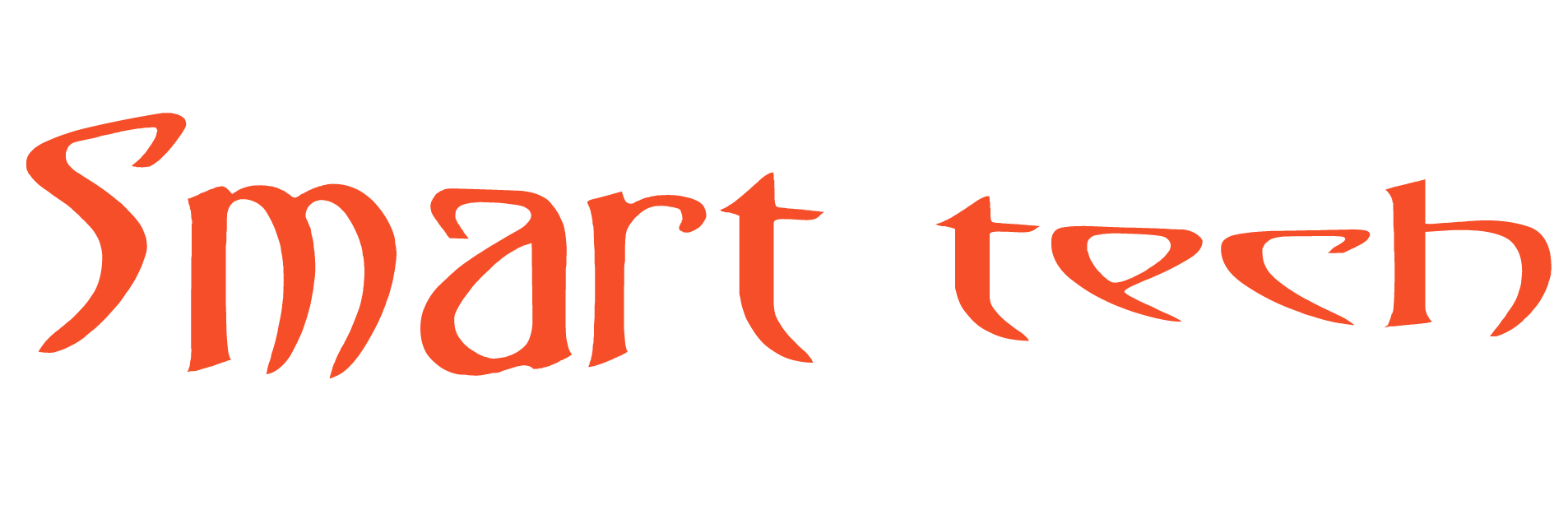
 Mike2051
Mike2051 








